If the Message <CHECK DOCUMENT> Appears (MF4380dn/MF4370dn/MF4350d/MF4330d Only)
06-Sep-2011
8200338900
Issue
The message <CHECK DOCUMENT> appears on the display.
Cause and Solution
If a document is jammed in the ADF, the message <CHECK DOCUMENT> appears on the display.
CAUTION
- If loose toner comes into contact with your skin or clothing, wash with cold water. Warm water will set the toner.
- When removing jammed document or paper, take care not to cut your hands on the edges of the document or paper.
- After clearing all paper jams, remove your hands from the machine immediately. Even if the machine is not in operation, your hands, hair, or clothing may get caught in the feed rollers, which could result in personal injury or damage if the machine suddenly starts printing.
NOTE
- Remove jammed paper while the power of the machine is ON. If the power is turned OFF, the data being printed will be deleted. When you remove the fixing unit to remove jammed paper, however, the data being printed will be deleted because you have to turn the machine OFF.
- Applying excess force may result in tearing paper or damaging the parts in the printer. When removing jammed paper, pull out the paper in the most appropriate direction, judging from the position of the paper.
1. Open the ADF cover.
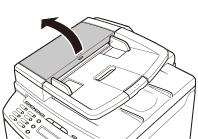
2. Hold both sides of any jammed documents and gently pull them out straight upward.
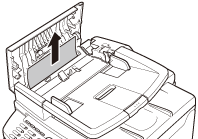
CAUTION
Do not force a jammed document out of the machine. If the jammed document cannot be removed easily, proceed to the next step.
3. Open the inner cover, holding it by its front tab (A).
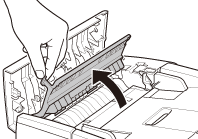
4. Lift the release lever (A) until it clicks into place.
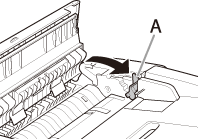
5. Remove the jammed document.
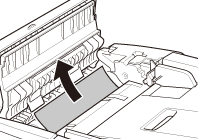
NOTE
Do not force a jammed document out of the machine as it may tear.
6. Return the release lever (A) to its original position.

7. Close the inner cover.
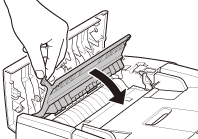
8. Close the ADF cover.
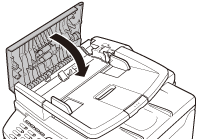
CAUTION
Be careful not to get your fingers caught.
9. Open the ADF and then hold both sides of any jammed documents and gently pull them out.
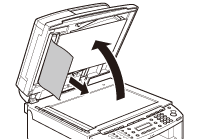
10. Close the ADF.
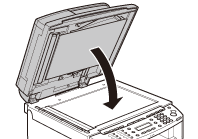
CAUTION
Be careful not to get your fingers caught.
1. Open the ADF cover.
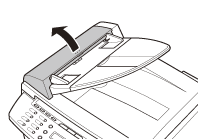
2. Hold both sides of any jammed documents and gently pull them out straight upward.
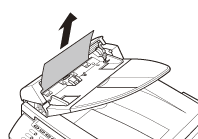
NOTE
Do not pull the document forcefully as it may tear.
3. Hold both sides of any jammed documents and gently pull them out.
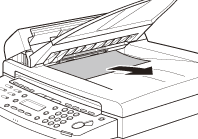
4. Close the ADF cover.
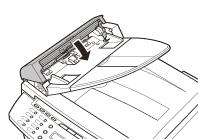
CAUTION
Be careful not to get your fingers caught.
5. Open the ADF and then hold both sides of any jammed documents and gently pull them out.
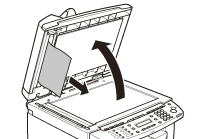
6. Close the ADF.
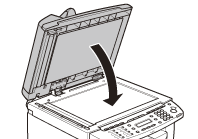
CAUTION
Be careful not to get your fingers caught.